- Prefer high frame rate videos
- Prefer high dynamic range videos
- Preferred audio in video
- Formats to ignore
- Priority of formats
- Format takes precedence over quality
- Prefer Youtube Adaptive Streams for audio
- Muxing exceptions
- Download subtitles
- Prefer 3D videos
Configuration
Prefer high frame rate videos
When the page contains both qualities with regular frame rate and high frame rate, this option controls which set of qualities to use.
Note, quality is selected only after video resolution comparison. So if preferred resolution does not have high frame rate, and some other resolution has it, then still the preferred resolution will be chosen.
In quality description the video with high frame rate is appended with 'HFR' string.
Prefer high dynamic range videos
When the page contains both qualities with regular video and high dynamic range video (HDR), this option controls which set of qualities to use.
Note, quality is selected only after video resolution comparison. So if preferred resolution does not have high dynamic range, and some other resolution has it, then still the preferred resolution will be chosen.
In quality description the video with high dynamic range is appended with 'HDR' string.
Preferred audio in video
Which audio quality to prefer in video. Takes action after video quality comparison and only if more than one audio quality meets selected audio criteria.
Option value Auto means select bitrate appropriate for specific video resolution. Depending on resolution it will be set to next value: 144p: 48 kbps, 240p: 64 kbps, 360p-480p: 128 kbps, 720p: 256 kbps, 1080p+: 384 kbps.
When selecting video to download, comparison does not end after comparing available videos by their quality. Audio quality is also taken into account. Take a look on example:

If only video would be compared, it would select WebM since both qualities are the same and WebM file is smaller. But after quality and before file size comparison there is also checked audio quality. And what we have for that clip:
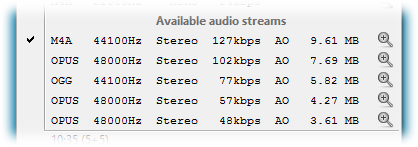
Best audio is M4A. According to default value of Muxing exceptions option it is not compatible with WebM and can be selected only for MP4. Therefore full MP4 quality is 1080p+127kbps when WebM is 1080p+102kbps. That is why MP4 becomes selected.
Formats to ignore
List of formats to be ignored at analysis. So they will never be selected for download automatically. Manually (via Formats combo box) it is still possible to use them.
Format in context of this option means file extension like it is shown in Formats combo box. To enter several formats separate them by semicolon.
When audio formats are entered e.g. ogg;opus, they will be ignored when downloading audio. If you want to ignore some audio as part of the video, pretend it with '+' character e.g. +m4a;+ogg.
Priority of formats
Using this option you can specify preferred formats. Unless Format takes precedence over quality is checked, this option takes action only if there need to compare two media files with the same quality.
To enter several formats separate them by semicolon e.g. formatspec1;formatspec2. In case of audio formatspec is just format name (e.g. opus).
In case of video formatspec is either video format name (e.g. mp4) or formats pair (video+audio). In the latter case one of two parts can be omitted (retaining '+' character). Also in this case VO video should be specified explicitly (by appending format with '-vo' string).
Examples may better describe all this mess:
mp4+m4a- select regular (not containing DASH streams) MP4 file with M4A audiomp4-vo+m4a- select MP4 VO with M4A AOmp4-vo+opus- select MP4 VO with Opus AO+opus- select any video with Opusmp4-vo+- select MP4 VO with any audioopus- select Opus when looking for audio. Important: in this case video selection is not affected. This option takes action only when audio-only output is enabled
Format takes precedence over quality
By default, when two formats are compared, Priority of formats is used only after quality comparison. Thus it is used only when qualities of video and audio streams are equal. This is not the way how some people may expect or would like it to work.
This option changes comparison workflow part described above. When it is checked, formats entered in Priority of formats will be selected regardless of their quality.
Prefer Youtube Adaptive Streams for audio
If option is checked and page contains audio-only streams then only they will be used when selecting audio stream for video or for single audio download.
If option is unchecked then audio which can be extracted from usual video clip will also be used in the comparison. File size of the file containing original audio in this case matters only to comparison of two audio with the same quality.
For example if you need 192 kbps audio and page contains video with this audio bitrate but no adaptive stream with 192 kbps then audio from the usual video clip will be used no matter if page contains other adaptive audio streams.
Muxing exceptions
When the video page contains separate files for video and audio, program creates combination of every video and audio stream that it finds. Resulting 'pseudo' file then is used in comparison like any other video file.
Not every video and audio stream can be muxed together. This possibility depends on media file format and codecs of the video and audio stream. For example, WebM is not designed to store AAC streams, Opus is not currently supported by MP4 container etc. So some streams combinations should be avoided.
This option contains pairs of formats which should not be muxed together. Expected option value is format1+format2, for example mp4+ogg. To enter several pairs separate them by semicolon.
Download subtitles
Youtube videos can have external subtitles. More about this you can read on Subtitles support page.
Using this option can be selected any set of subtitles. For every kind of subtitles can be selected its own set.
Subtitle becomes selected if its language tag contains any of language tags specified within these options. 'Contains' means substring match, case-sensitive.
If some language tag is absent or you want more specific match (e.g. 'en-GB' instead of just 'en') you can add your own tag using option menu Custom Add. By click on it appears window asking to enter new tag:
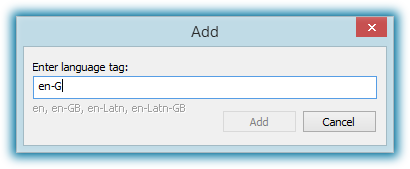
Language tag has strict format so Add button will remain disabled until it is properly entered. It is required to have language code and optional script and country codes separated by hyphen. Country code and first letter of script code should be uppercase, all other lowercase.
Prefer 3D videos
When the clip contains both 3D and non-3D variants of the video (and only in this case), this option controls which set of videos to use.
Here is an example. Formats combo box arranges video qualities from best to worst. So when option is enabled it may look like this:
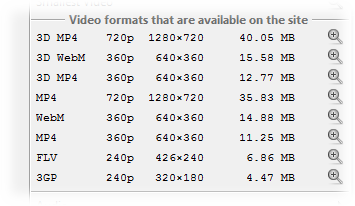
And will be used only first three qualities (stated as 3D).
For the same set of qualities this is how it will look when the option is unchecked:
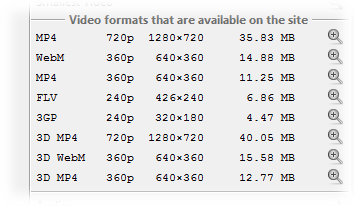
In this case will be used first five qualities, all 3D qualities will be ignored.
This setting was significant in the past. However at this time it looks like there are no more clips containing both 3D and non-3D video on Youtube.
In quality description 3D videos are appended with '3D' string.