Help Options
- Check for updates at startup
- Adapt UI for screen readers
- Show thumbnails
- Use Windows taskbar features
- Maximum number of recent URLs and files
- File name
- If the file already exists
Common
Check for updates at startup
Automatically check for updates after program start and notify if new version is available.
When new version is available program indicates this by the icon in toolbar:
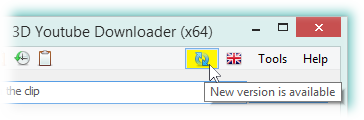
Checking period
Perform next check for updates not earlier than after number of days specified via this option. Also if new version is already found, further checking for updates will not be performed.
Check for beta when running stable
Sometimes before releasing stable version there is available beta version. To get new features earlier within beta by the price of possible bugs you can use this option. When enabled it will notify about new beta version by the same way as about new stable version.
When beta version is already installed, it will check for beta regardless of this option.
Adapt UI for screen readers
If enabled, program will use UI elements that are better understood by screen readers.
Accessibility implementation for custom UI controls is a complex and time consuming effort. So there was taken alternative approach - when it does matter, instead of custom controls are used standard Windows controls, what leads to appearance worsening, but accessibility improvement. With that said, in some cases program has two UI variants, and this setting controls which one of them to use.
Value Autodetect means that the program will automatically detect whether screen reader is running and adapt UI if it is detected.
Known issue: tree control items with check boxes are not properly reported in 64-bit program version.
Show thumbnails
Turn on/off thumbnails in the main program window and feeds list.
When turned off, analysis goes a bit faster (no need to download thumbnail). On the other hand, regarding to thumbnail in the main program window, when it is enabled, there is also displayed clip duration at right bottom corner. Also in this case it can be saved on the disk by right click on it.
Use Windows taskbar features
This option applies to Windows 7 and above.
Option enables use of Windows taskbar to show analysis and downloading progress.
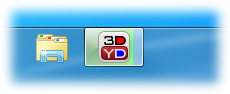
Maximum number of recent URLs and files
Sets maximum number of items to display in menu of Use one of recent URLs toolbar command and Recent Files submenu of Progress bar context menu.
When it is set to zero, toolbar command and Recent Files submenu will be hidden.
To clear recent URLs and files you can set this number to zero and then re-set it to appropriate value.
File name
By default program crafts output file name automatically out of the video title. In the Simple and Convert modes you cannot modify it - there is possible to select only the output directory. In Advanced mode you can modify output file name after analysis is done.
As an alternative to this approach you can change this option to Ask. Then program will be displaying file save dialog before every downloading so you can modify the output file name and location.
If the file already exists
What to do if file that is about to be downloaded already exists on the disk. Possible variants:
| Overwrite | Overwrite file without download interruption |
|---|---|
| Ask | Show message box asking overwrite the file or not. Note, this interrupts downloading process - download is paused while message box is displayed |
| Rename | Append file name with a number to make it unique. For example video.mp4 will become video (1).mp4. Thus both files (existing and file that is downloaded) will be retained |
Help Options Common